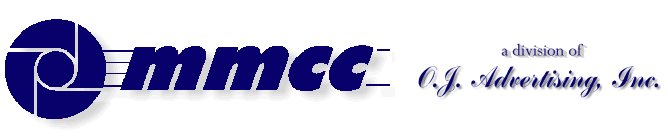

CONTENTS (old style)
TRY FOR THE SPACER
509 Center
Bay City, Michigan
Sales (989) 892-9242
Support (989) 686-8860
Plb-0220.cfm v1.0
- HISTORY of PL/B and Databus
- BASICS of PL/B programming
- MMCC Standards
- Anchoring objects
(as part of split screen discussion)
-
API Notes on Windows API calls
-
ASCII Good table of codes
-
BINARY LOGIC.
-
BUTTONS.
-
Base 64 encoding
An article by John Walker, founder of Autodesk, Inc. and co-author of AutoCAD. From Fourmilab Switzerland.
-
CALL/CALLS
and Subroutines including ROUTINE, LROUTINE, PROCEDURE, and LOADMOD
- Character Mode Forms
DOS-style, character mode screens
- CLOCK
(Get's lots more than just the time!)
-
COLORS
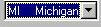 COMBOBOX
COMBOBOX
DATALIST.DIR method to fill a datalist also works with Combo.
- CONTROLs and Objects
- CPU USAGE
notes and comments
- Cursor Keys
notes on detecting cursor keys, etc.
- Sunbelt's History of Data Access
- DATALIST general topic
DATALIST.DIR method to fill a datalist with file directory
- Distributing programs
& Runtime considerations
- Docking Objects
(as part of split screen discussion)
- DOS
DOS-style, character mode screens
- EditText (RichEditText)
- E-Mail notes
- EXPLODE instruction
- Events
notes on cursor keys, etc.
- Executing programs
What Program to Load 1ST
Comments on executing compiled programs and systems.
- Expressions
such as:
IF ((QUANTITY * POUNDS_EACH) > CART_MAX)
- FILES
Notes on opening files
FILELIST for managing multiple indexes
FINDFILE/FINDDIR for gathering information about a file
DATALIST.DIR method to fill a datalist with file directory
Image File Types
GETFILE
READ
Sunbelt's History of Data Access
- FILE MANAGER
- FLOATMENU and RIGHT CLICK
- FOCUS and VALIDATE
- FONTS
- FTP from PL/B
- GETFILE
- GETINFO
- GETMODE
Lots of good information including names of INI files
- GUI vs Procedural Comments and notes
- ICONS
- INIT / Literals
- IMAGE LIST
- Standard Includes
- INI FILES
Image File Types
GETMODE INI file names
CLOCK INI data items
PLBWIN License data
- LICENSE
PLBWIN License data
- ListView
-
LOADMOD
including ROUTINE, LROUTINE, PROCEDURE, CALL and CALLS
- MENUS
- NUL strings
- OPENING FILES
Notes on opening files
FILELIST for managing multiple indexes
DATALIST.DIR method to fill a datalist with file directory
- O'Reilly Website
Notes on the tests we ran YEARS AGO.
- Panel object (and split screens)
- Percent PROGRESS
- PICTURES
- PRINT SCREEN (Printing a form)
- PRINT
DOS style printing direct to LPTx
- PRTOPEN PDF
PDF built into 9.6
- PRTPAGE
Selecting and opening a printer
*UNITS
*PICT
Printing a screen image
Printers (names, managing, etc.)
- Program Distribution
& Runtime considerations
-
RESOURCE lists.
Embed pictures, movies, etc. into your PLC.
-
REVDATE
application program version control
- RichEditText (EditText)
-
ROUTINE
including ROUTINE, LROUTINE, PROCEDURE, CALL and CALLS
- RUNTIME : PLBWIN runtime considerations
- RUNTIME VERSION See CLOCK VERSION
- RIGHT CLICK and FLOATMENU
- SCREEN HANDLING:
- .SHOW show/hide window
- Manual SCROLL BARS
- Splitter object
- Split Screen Windows
- Print Screen
- See also Window topic
- SOUND FILES
Playing music, etc.
- SQLIO SQL Lite support within PL/B
- STRINGS
- SDB386 and SUNDBCMP
- Standard Includes
- Subroutines
including ROUTINE, LROUTINE, PROCEDURE, CALL and CALLS
- TAB CONTROL
- Toolbar / Toolbutton
- TreeView
- Transactions
- Program execution
What Program to Load 1ST.
Comments on executing compiled programs and systems.
- Techniques and Comments
getting sample code
multi-line stattext
layered objects
zorder
radio group
UTF-8UFT-8 format
- VALIDATE and FOCUS
- VERSION control
GETMODEprogram & compiler versions
CLOCKrumtime version
- VERTICAL SCROLL BARS (manually coded)
- WINDOW OBJECTs
hiding the window (.SHOW)
controlling position on screen
stretching and shrinking window and all objects
See Screen Handling topic
- Xfiles
X-file notes - SCREEN HANDLING:
plb-t010.cfm rev 2/26/2025 10:12
ANSI Standard PL/B Language and Visual PL/B
PL/B GUI Colors
- Topics
- See also
INTRODUCTION
Gotta flesh this topic out at some time! In the meantime:
The basic instructions are:
MY_COLOR COLOR
YOUR_COLOR COLOR
WORK_COLOR COLOR
CREATE MY_COLOR={*colordef} ;basic colors are in language
CREATE MY_COLOR={red}:{green}:{blue} ;use decimal numbers
CREATE MY_COLOR={another color object}
CREATE MY_COLOR=*BLUE
CREATE MY_COLOR=255:244:197
CREATE YOUR_COLOR=MY_COLOR
GETPROP Any_EditText, BGCOLOR=WORK_COLOR ;transfer color
SETPROP Another_EditText, BGCOLOR=WORK_COLOR ;from one obj to another
. To set list view row colors you need to use the hex value string
. which can be a string variable or a literal:
HEX_COLOR DIM 8
PACK HEX_COLOR, "0x", HEX_RED, HEX_GREEN, HEX_BLUE
ListView001.SetItemText USING {row index}, HEX_COLOR, {color column}
---- or as a literal ----
ListView001.SetItemText USING {row index}, "0xCFA5F1", {color column}
HEX CONVERSION
If you have HEX RGB color codes (FFC4F5) you need to split that and convert it to decimal before use. MMCC has a hex conversion routine in the MMCCSERV include routine. This does one number hex 00 to FF or decimal 0 to 255.
CALL HEX_TO_DECIMAL USING "F5", DECIMAL_RETURN (form 3)
.... inverse:
CALL DECIMAL_TO_HEX USING "254",HEX_RETURN (dim 2)
MMCC Staff: See ZZCOLORS test program in UTIL-PLB.
See COLORGET.PLS in SUNDB and FR-88020 in Freddy Mobile.
USER GETTING A COLOR TO BE SAVED
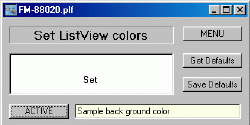 Freddy Mobile allows users to select colors for various displays. The user clicks a button and is presented with the standard color selection box. The image at right shows part of that screen. The edit text to the right is the current color.
Freddy Mobile allows users to select colors for various displays. The user clicks a button and is presented with the standard color selection box. The image at right shows part of that screen. The edit text to the right is the current color.
To get the color selection panel, you create a color object without any parameters. Once the color is defined you can get the properties from that color object to see what was chosen.
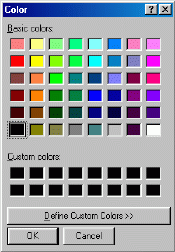 If the user CANCEL's the color box, the object is not created. You have to trap an object error to detect that condition.
If the user CANCEL's the color box, the object is not created. You have to trap an object error to detect that condition.
The example code below can be used to get a color as done in FM-88020. This uses the GET_COLOR_DEF routine found in the standard MMCC COLORGET.PLS include routine found in SUNDB. That routine will get the color properties from any object and format it in a variety of ways that can be used for other things.
If the color is to be saved as a configuration setting, the HEX or DECIMAL values are useful. Setting ListView colors, for example, requires that you use the HEX values. Other color objects can be set with the decicmal values.
We use the routine below to get the user's color selection. The decimal and hex color codes are saved in the XC file and can be used as needed. Decimal values are used for creating colors, the HEX values are used for list views.
...................................
. Sample of getting a color to be stored
. as done in FM-88020
.
CUSTOM_COLOR COLOR
.
COLOR_RED FORM 3
COLOR_GREEN FORM 3
COLOR_BLUE FORM 3
.
HEX_RED DIM 2
HEX_GREEN DIM 2
HEX_BLUE DIM 2
.
COLOR_24BITS FORM 12
COLOR_TYPE DIM 1
INTEGER_4 INTEGER 4
.
get_color_value
MOVE NO, OBJNIF
TRAP OBJECT_ERROR IF OBJECT
CREATE CUSTOM_COLOR
TRAPCLR OBJECT
IF (OBJNIF != NO)
RETURN
ENDIF
.
CALL GET_COLOR_DEF USING CUSTOM_COLOR:
COLOR_RED, COLOR_GREEN, COLOR_BLUE:
HEX_RED, HEX_GREEN, HEX_BLUE:
COLOR_24BITS:
COLOR_TYPE:
INTEGER_4
IF (COLOR_TYPE = "W")
SETPROP EditText_Sample, BTCOLOR=INTEGER_4
DISPLAY "Windows index color:",COLOR_24BITS
ELSE
SETPROP EditText_Sample, BGCOLOR=CUSTOM_COL
DISPLAY "Hex:",HEX_RED,":",HEX_GREEN,":",HEX_BLUE
ENDIF
.
. save the COLOR_xxx and the HEX_xxx values in the
. programs options in the XC file.
.
RETURN
.
INCLUDE Z:COLORGET ;get_color_def
Here's a way to use the designer to get colors.
ListView colors must be coded as a hex string in the form "0xF17CF0". There's no direct way to get this string other than defining it as a literal or using a technique like the one described in the section above. It would be nice to just get a color at run-time from an object on screen and ust that. Unfortunately you can't use the color directly. It would be nice to just GETPROP BGCOLOR and use that color. Sorry... Won't work.
But you can get an object's color components at run-time and use them to build that hex string. The technique is to:
Get the color components for the object in question as decimal numbers.
Convert each decimal number to a hex.
Build a STRING that the ListView will accept.
Here's our routine, which uses MMCC's standard DECIMAL_TO_HEX utility routine:
The result is that HEX_COLOR comes out something like "0xF175C1"
The idea for this ccame from a Sunbelt Forum posting from John Shrimski 2/6/2004. John's original posting was:
Ive been playing around with color objects recently (using plbwin 8.6c), and I think I've found an error with the blue component when setting an RGB color ...... for example
i.e., the blue component has been lost. The work around is to always use a
CREATE on a color object
Is this a bug, or have I missed something?
John Shrimski,
ListView colors must be coded as a hex string in the form "0xF17CF0". There's no direct way to get this string other than defining it as a literal or using a technique like the one described in the section above. It would be nice to just get a color at run-time from an object on screen and ust that. Unfortunately you can't use the color directly. It would be nice to just GETPROP BGCOLOR and use that color. Sorry... Won't work.
But you can get an object's color components at run-time and use them to build that hex string. The technique is to:
Get the color components for the object in question as decimal numbers.
Convert each decimal number to a hex.
Build a STRING that the ListView will accept.
Here's our routine, which uses MMCC's standard DECIMAL_TO_HEX utility routine:
MAKE A HEX STRING FROM AN OBJECTS COLORS:
WORK_COLOR COLOR ;color object WORK_RED FORM 3 WORK_GREEN FORM 3 WORK_BLUE FORM 3 HEX_COLOR DIM 8 HEX_RETURN DIM 2 GETPROP ET_Sample, BGCOLOR=WORK_COLOR ;Get color from form. GETPROP WORK_COLOR, 1, WORK_RED ;Split out the components GETPROP WORK_COLOR, 2, WORK_GREEN GETPROP WORK_COLOR, 3, COLOR_BLUE PACK HEX_COLOR, "0x" ;Initialize color string CALL DECIMAL_TO_HEX, WORK_RED, HEX_RETURN PACK HEX_COLOR, HEX_COLOR, HEX_RETURN CALL DECIMAL_TO_HEX, WORK_GREEN, HEX_RETURN PACK HEX_COLOR, HEX_COLOR, HEX_RETURN CALL DECIMAL_TO_HEX, WORK_BLUE, HEX_RETURN PACK HEX_COLOR, HEX_COLOR, HEX_RETURN
The idea for this ccame from a Sunbelt Forum posting from John Shrimski 2/6/2004. John's original posting was:
Ive been playing around with color objects recently (using plbwin 8.6c), and I think I've found an error with the blue component when setting an RGB color ...... for example
rgb integer 4
red form 3
green form 3
blue form 3
c color
create c=*white
getitem c,1,red (red=255)
getitem c,2,green (green = 255)
getitem c,3,blue (blue = 255)
getitem c,0,rgb (rgb = 0xFFFFFF00)
.... all the above works fine
SETitem c,0,rgb
getitem c,1,red (red = 255)
getitem c,2,green (green = 255)
getitem c,3,blue (blue = 0 )
getitem c,0,rgb (rgb = 0xFFFF0000)
John Shrimski,
Setting color properties
(And another way to use the designer to get colors)
There are a variety of ways to set colors. This example is for the Screen Background Color.
SETPROP F1_Window, BGCOLOR=COLOR_ID(6) ; Using standard color from COLOR_WIN.pls
SETPROP F1_Window, BGCOLOR=$BTNFACE ; As defined in PLBEQU.inc
SETPROP F1_Window, BGCOLOR=0x0000FF00 ; GREEN from the designer's BackColor
SETPROP F1_Window, BGCOLOR=0x8000000F ; windows gray from the designer's BackColor
Note that HEX colors starting with 0x80 tell windows to use it's standard color for various things.
Take a look at the PLBEQU.ini comments around $BTNFACE to see how that works.
v2.10 6/8/2016
Write to MMCC Technical Support at: Send e-mail to MMCC.
MMCC - Technical Support
600 W. Midland
Bay City, MI 48708
(989) 686-8860
600 W. Midland
Bay City, MI 48708
(989) 686-8860