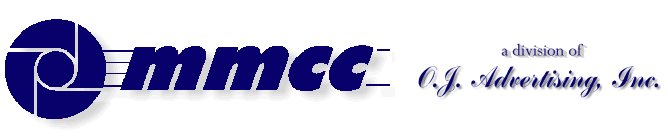

CONTENTS (old style)
TRY FOR THE SPACER
509 Center
Bay City, Michigan
Sales (989) 892-9242
Support (989) 686-8860
Plb-0252.cfm v1.0
- HISTORY of PL/B and Databus
- BASICS of PL/B programming
- MMCC Standards
- Anchoring objects
(as part of split screen discussion)
-
API Notes on Windows API calls
-
ASCII Good table of codes
-
BINARY LOGIC.
-
BUTTONS.
-
Base 64 encoding
An article by John Walker, founder of Autodesk, Inc. and co-author of AutoCAD. From Fourmilab Switzerland.
-
CALL/CALLS
and Subroutines including ROUTINE, LROUTINE, PROCEDURE, and LOADMOD
- Character Mode Forms
DOS-style, character mode screens
- CLOCK
(Get's lots more than just the time!)
-
COLORS
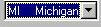 COMBOBOX
COMBOBOX
DATALIST.DIR method to fill a datalist also works with Combo.
- CONTROLs and Objects
- CPU USAGE
notes and comments
- Cursor Keys
notes on detecting cursor keys, etc.
- Sunbelt's History of Data Access
- DATALIST general topic
DATALIST.DIR method to fill a datalist with file directory
- Distributing programs
& Runtime considerations
- Docking Objects
(as part of split screen discussion)
- DOS
DOS-style, character mode screens
- EditText (RichEditText)
- E-Mail notes
- EXPLODE instruction
- Events
notes on cursor keys, etc.
- Executing programs
What Program to Load 1ST
Comments on executing compiled programs and systems.
- Expressions
such as:
IF ((QUANTITY * POUNDS_EACH) > CART_MAX)
- FILES
Notes on opening files
FILELIST for managing multiple indexes
FINDFILE/FINDDIR for gathering information about a file
DATALIST.DIR method to fill a datalist with file directory
Image File Types
GETFILE
READ
Sunbelt's History of Data Access
- FILE MANAGER
- FLOATMENU and RIGHT CLICK
- FOCUS and VALIDATE
- FONTS
- FTP from PL/B
- GETFILE
- GETINFO
- GETMODE
Lots of good information including names of INI files
- GUI vs Procedural Comments and notes
- ICONS
- INIT / Literals
- IMAGE LIST
- Standard Includes
- INI FILES
Image File Types
GETMODE INI file names
CLOCK INI data items
PLBWIN License data
- LICENSE
PLBWIN License data
- ListView
-
LOADMOD
including ROUTINE, LROUTINE, PROCEDURE, CALL and CALLS
- MENUS
- NUL strings
- OPENING FILES
Notes on opening files
FILELIST for managing multiple indexes
DATALIST.DIR method to fill a datalist with file directory
- O'Reilly Website
Notes on the tests we ran YEARS AGO.
- Panel object (and split screens)
- Percent PROGRESS
- PICTURES
- PRINT SCREEN (Printing a form)
- PRINT
DOS style printing direct to LPTx
- PRTOPEN PDF
PDF built into 9.6
- PRTPAGE
Selecting and opening a printer
*UNITS
*PICT
Printing a screen image
Printers (names, managing, etc.)
- Program Distribution
& Runtime considerations
-
RESOURCE lists.
Embed pictures, movies, etc. into your PLC.
-
REVDATE
application program version control
- RichEditText (EditText)
-
ROUTINE
including ROUTINE, LROUTINE, PROCEDURE, CALL and CALLS
- RUNTIME : PLBWIN runtime considerations
- RUNTIME VERSION See CLOCK VERSION
- RIGHT CLICK and FLOATMENU
- SCREEN HANDLING:
- .SHOW show/hide window
- Manual SCROLL BARS
- Splitter object
- Split Screen Windows
- Print Screen
- See also Window topic
- SOUND FILES
Playing music, etc.
- SQLIO SQL Lite support within PL/B
- STRINGS
- SDB386 and SUNDBCMP
- Standard Includes
- Subroutines
including ROUTINE, LROUTINE, PROCEDURE, CALL and CALLS
- TAB CONTROL
- Toolbar / Toolbutton
- TreeView
- Transactions
- Program execution
What Program to Load 1ST.
Comments on executing compiled programs and systems.
- Techniques and Comments
getting sample code
multi-line stattext
layered objects
zorder
radio group
UTF-8UFT-8 format
- VALIDATE and FOCUS
- VERSION control
GETMODEprogram & compiler versions
CLOCKrumtime version
- VERTICAL SCROLL BARS (manually coded)
- WINDOW OBJECTs
hiding the window (.SHOW)
controlling position on screen
stretching and shrinking window and all objects
See Screen Handling topic
- Xfiles
X-file notes - SCREEN HANDLING:
plb-t010.cfm rev 2/26/2025 10:12
ANSI Standard PL/B Language and Visual PL/B
DataList
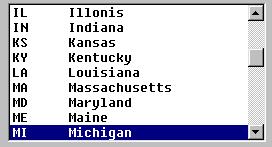
A DATALIST is one of box containing lines of data and a scroll bar on the right side. You can scroll to any line and click or double click on the line to work with the data.
Topics
- DataList properties
- Loading data into a datalist
- Replacing data into a line
- Pointing to a line in the list
- Multi-Select notes
- Clearing List
- Getting Data from list via methods
- Getting Data from list via GetItem
Properties
LIST SIZE: In the designer you set the size of the box itself. That simply defines the size on the screen.
The list will hold just about as much data as you want. A ListView, on the other hand, starts to perform poorly when too much data is inserted.
DATALIST PROPERTIES
Several properties are of interest and deserve comment here:
- SORTED sorts the datalist starting in column 1 of the text string.
- MULTI-SELECT
- NONE: Only ohe line can be selected at any time.
- BASIC: Each line clicked will be selected and stay selected until clicked again. The CTRL-CLICK and SHIFT-CLICK have no effect.
- EXTENDED: Each line clicked will turn off all other selected lines UNLESS you use the standard Windows CTRL-CLICK to select multiple lines or the SHIFT-CLICK to select a series of lines.
- NONE: Only ohe line can be selected at any time.
- SCROLL BARS: You can have both horizontal and vertical scroll bars.
- HorzExtent:If you use a horizontal scroll bar, you also have to set the HorzExtent to say how far across the user can scroll. This allows you to, in theory, hide data at the end of the line.
There seems to be a limit on this value. Anything greater than about 9500 doesn't work well. You just can't see the end of the line.
PRE-DEFINED VARIABLES
We've pre-defined several datalist work areas in the COMMONWK.PLS include file for MMCC:
DATALIST_CONTENTS DIM 2000 DATALIST_CURR_ITEM FORM 6 modifier 0 DATALIST_TOTAL_ITEMS FORM 6 modifier 1 DATALIST_ITEMS_SELECTED FORM 6 modifier 2 DATALIST_NEXT_ITEM FORM 6 modifier 3
CLEARING THE LIST
It's simple to clear the datalist at any time via a DELETEITEM:
DELETEITEM {datalist}, 0 ; Clear entire list
LOADING THE LIST You can pre-load the list from the designer by double clicking on the LISTDATA property. That will give you a dialog box in which you enter the data items and then add them to the list.
This loading window works intuitively in that you can just type in a value and tap enter. The item will be added to the initial list. When you have all the items that you want you press SAVE to save this list.
In the program you LOAD the initial values of the DATALIST like this:
DELETEITEM {datalist}, 0 ; Clear entire list
INSERTITEM {datalist},99999,{data} ; Insert at END of the list
INSERTITEM {datalist},nnn, {data} ; Insert at a specific line
You can do a loop with a specific index value ("nnn") to fill the list. That is,
MOVE ZERO,IX1 ; Initialize the index
LOOP
ADD ONE, IX1 ; increment index
INSERTITEM {datalist},IX1,{data} ; Put {data} in line IX1
REPEAT UNTIL {condition}
You can also loop and use the 99999 to tack onto
the end of the list.
LOOP
INSERTITEM {datalist},99999,{data} ; Put {data} in LAST line
REPEAT UNTIL {condition}
Use the specific index technique if you want to remember where a specific item is stored. For example: Say that you load a list with salesmen. When done you want to position to a particular person. To do this you load the list to specific locations looking for "your" salesman. When you find that person, you remember the index number.
MOVE ZERO,IX1 ; Initialize the index
MOVE ZERO,OURGUY ; Don't know which line
LOOP
ADD ONE, IX1 ; increment index
INSERTITEM {datalist},IX1,{data} ; Put {data} in line IX1
IF ({data} = {our salesman}) ; Is this our guy?
MOVE IX1, OURGUY ; When true, remember IX1
ENDIF
REPEAT UNTIL {condition}
SETITEM {datalist},0,OURGUY ; Point to our salesman
REPLACING DATA IN A LINE You can replace the data in any line using the SETITEM command:
SETITEM {datalist},IX1,{data} ; replace {data} in line IX1
Be sure to note that the index in this command is ONE BASED. Methods use ZERO BASED indexes. This is important because there is no method (as of PL/B Version 8.7) to replace text in a data list. There is a .GetText method for getting data OUT, but no corresponding .SetText to put it back.
So, if you're using a method based loop to access data, be sure to add one to the index before you try to use a Setitem to replace the value!
POINTING TO AN ENTRY: As mentioned above, you may want to pre-set the list to point to a specific line. Do that with the SETITEM as follows:
SETITEM {datalist},0,{index} ; Point to line at {index}
The above won't work properly with a MULTI-SELECT datalist.
You can instead use the better SetSel method:
{datalist}.SetSel USING *Select={0|1}, *Index={index}
... *Select = 1 for selected
... 0 for NOT selected
... *Index is ZERO BASED
To set or reset a range of line use SetSel method. You may need to do this to clear the entire datalist first then SEL the one line you want.
{datalist}.SelItemRange USING *Select={0|1}:
*First={first},*Last={last}
... *Select = 1 for selected
... 0 for NOT selected
... *Index is ZERO BASED
GETTING DATA OUT OF THE LIST:
You retreive data from the datalist with a standard GETITEM instruction or with METHODS. Both work well.METHOD Technique:
There are a batch of methods in Sunbelt's manual. The most useful are:Returns the number of lines in the list.
Returns the number of lines selected.
Returns the zero based index to the first line the user has selected. This will be -1 if no items are selected.
Returns the data from the line pointed to in the ZERO BASED using variable. (That variable is the *Index= variable).
Returns the zero based index of the next line after the one you just retreived using GetText. It's not clear what happens if you never do a GetText. Should test that.
Getting data from a multi-select list using methods
DLMAX FORM 3 ;number of items in the data list
DLSEL FORM 3 ;number of items selected
DLIX FORM 3 ;Zero based line index
DATA_STRING DIM 250 ;Data from list
F1_DL_Accounts.GetCount GIVING DLMAX ;information only
F1_DL_Accounts.GetSelCount GIVING DLSEL ;information only
F1_DL_Accounts.GetFirstSel GIVING DLIX ;first line we want
LOOP
IF (DLIX < 0) ;is -1 if no more lines
BREAK
ENDIF
F1_DL_Accounts.GetText GIVING DATA_STRING USING DLIX
--- process the data ---
F1_DL_Accounts.GetNextSel GIVING DLIX
REPEAT
Getting data from DataList: GETITEM Technique:
This works as well as well as the Method technique. Some people are move comfortable with it since it's a one based technique where the methods are zero based.
GETITEM {datalist}, 0, {numeric} Gets the index of CURRENTLY
active item in the list
GETITEM {datalist}, 1, {numeric} Gets the TOTAL NUMBER of
items that are in the list.
GETITEM {datalist}, 2, {numeric} Gets the number of items
which are SELECTED in a
multi-select list.
GETITEM {datalist}, 3, {numeric} Gets the index of the NEXT
selected from a multi-select
list.
Note that there are pre-defined variables for these pointers in the COMMONWK.PLS include unit for MMCC. Those are defined at the top of this page.
Getting DATA from the datalist is done with GETITEM where the 3rd parameter is a STRING. The second parameter is the index to the item you want.
For an EDIT style list (where the user can key anything into the datalist's top line), you can use index ZERO to get the top line as it appears to the user.
GETITEM {datalist}, nnn, {string} Gets the contents of the
entry number "nnn".
GETITEM {datalist}, 0, {string} Get the actual value keyed
but only if this is a style
EDIT where they can put
anything in the field.
RETREIVING MULTI-SELECT DATA: Getting data out of a multi-select datalist is not as obvious at it seems.
The trick is to use the CURRENT ITEM and the NEXT ITEM pointers properly. CURRENT ITEM points to the currently selected item. That part is obvious. What seems to be the confusion is the next item is the one after the first item in the list OR the next one after the last item you retrieved. Here's a loop that works:
GETITEM DataList, 0, CURR_ITEM
LOOP
COMPARE ZERO, CURR_ITEM
BREAK IF EQUAL
GETITEM Datalist, CURR_ITEM, TEXT_STRING
GETITEM Datalist, 3, CURR_ITEM
REPEAT
That seems a bit less than elegant, but it works. The point is that before starting the loop you have to learn the current item. That's the first one that the user selected. If that pointer is ZERO then no data was selected. If not zero then you can retreive that first item.
After getting the first item, you need to use the "3" value to get the NEXT item after the one you just retreived. Note that in the sample code I used the CURR_ITEM variable. Although that's what I'm calling it, the "3" says to get the next item after the last one selected or retreived.
With the NEXT item in hand we loop back to see if it's a valid item. If we got a ZERO then we're all done.
NOTE: A useful method is DataList.GetSelCount GIVING WK_Counter.
This will tell you how many lines are selected at any given time.
FORMATTING THE DATALIST: Datalist contents are simple strings. You can load a list with data like this.
LOOP
PACK WORK_STRING,ID, NAME, ADDRESS ; build string
INSERTITEM {datalist},999999,WORK_STRING ; put in list
REPEAT UNTIL {condition}
The above list will not produce nice columns of data as you might expect.
If you use a proportional font the data will appear like this:
101 John Jones 600 Lakeshore Drive
101 Larry Lewis 1420 Mountain
103 Susie Sunshine 980 Summer Circle You can control the column spacing to some degree by insertting the TAB character (0x09) into your string. But tabs just skip to the next system defined tab, which you can't control. Sometimes things will come out right, sometimes they won't.
To produce formatted columns, you must use a fixed width font such as Courier, or FIXEDSYS. (You can select the font when building the form in the forms designer, or you can set it by hand.)
Using a fixed font you'll get this:
101 John Jones 600 Lakeshore Drive
101 Larry Lewis 1420 Mountain
103 Susie Sunshine 980 Summer Circle
LISTVIEW
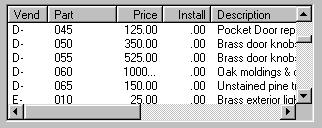 Starting with Windows 95 users have become accoustomed to a structure
that looks much like a DATALIST but is, in fact, something else.
This is the LISTVIEW (aka DATAGRID).
Starting with Windows 95 users have become accoustomed to a structure
that looks much like a DATALIST but is, in fact, something else.
This is the LISTVIEW (aka DATAGRID).
The LISTVIEW is typified by several features: There's a header bar across the top with dividers between columns.
The data lines up under the columns regardless of the font.
You can change the width of the columns with the mouse by grabbing a divider and sliding it left and right.
You can sort the entire grid on any column by clicking in the column heading. Multiple clicks sort ascending then descending. A small arrow in the right corner of the heading shows which column was sorted last and the direction of the sort. PL/B provides this function with the LISTVIEW object described in this link.
Multi-Select Notes
Clearing Multi-Selections: If you have a multi-select data list, you may need to just clear ALL of the selections that a user may have made. There is no METHOD for doing that. You can loop over all of the selected lines and deselect them one at a time. But it's easier to use SETITEM {datalistname},0,0.
Write to MMCC Technical Support at: Send e-mail to MMCC.
MMCC - Technical Support
600 W. Midland
Bay City, MI 48708
(989) 686-8860
600 W. Midland
Bay City, MI 48708
(989) 686-8860