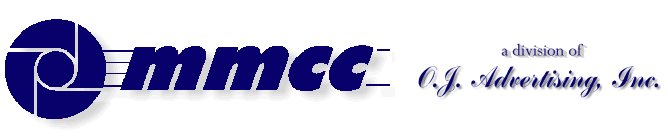

CONTENTS (old style)
TRY FOR THE SPACER
509 Center
Bay City, Michigan
Sales (989) 892-9242
Support (989) 686-8860
Plb-0264.cfm v1.0
- HISTORY of PL/B and Databus
- BASICS of PL/B programming
- MMCC Standards
- Anchoring objects
(as part of split screen discussion)
-
API Notes on Windows API calls
-
ASCII Good table of codes
-
BINARY LOGIC.
-
BUTTONS.
-
Base 64 encoding
An article by John Walker, founder of Autodesk, Inc. and co-author of AutoCAD. From Fourmilab Switzerland.
-
CALL/CALLS
and Subroutines including ROUTINE, LROUTINE, PROCEDURE, and LOADMOD
- Character Mode Forms
DOS-style, character mode screens
- CLOCK
(Get's lots more than just the time!)
-
COLORS
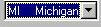 COMBOBOX
COMBOBOX
DATALIST.DIR method to fill a datalist also works with Combo.
- CONTROLs and Objects
- CPU USAGE
notes and comments
- Cursor Keys
notes on detecting cursor keys, etc.
- Sunbelt's History of Data Access
- DATALIST general topic
DATALIST.DIR method to fill a datalist with file directory
- Distributing programs
& Runtime considerations
- Docking Objects
(as part of split screen discussion)
- DOS
DOS-style, character mode screens
- EditText (RichEditText)
- E-Mail notes
- EXPLODE instruction
- Events
notes on cursor keys, etc.
- Executing programs
What Program to Load 1ST
Comments on executing compiled programs and systems.
- Expressions
such as:
IF ((QUANTITY * POUNDS_EACH) > CART_MAX)
- FILES
Notes on opening files
FILELIST for managing multiple indexes
FINDFILE/FINDDIR for gathering information about a file
DATALIST.DIR method to fill a datalist with file directory
Image File Types
GETFILE
READ
Sunbelt's History of Data Access
- FILE MANAGER
- FLOATMENU and RIGHT CLICK
- FOCUS and VALIDATE
- FONTS
- FTP from PL/B
- GETFILE
- GETINFO
- GETMODE
Lots of good information including names of INI files
- GUI vs Procedural Comments and notes
- ICONS
- INIT / Literals
- IMAGE LIST
- Standard Includes
- INI FILES
Image File Types
GETMODE INI file names
CLOCK INI data items
PLBWIN License data
- LICENSE
PLBWIN License data
- ListView
-
LOADMOD
including ROUTINE, LROUTINE, PROCEDURE, CALL and CALLS
- MENUS
- NUL strings
- OPENING FILES
Notes on opening files
FILELIST for managing multiple indexes
DATALIST.DIR method to fill a datalist with file directory
- O'Reilly Website
Notes on the tests we ran YEARS AGO.
- Panel object (and split screens)
- Percent PROGRESS
- PICTURES
- PRINT SCREEN (Printing a form)
- PRINT
DOS style printing direct to LPTx
- PRTOPEN PDF
PDF built into 9.6
- PRTPAGE
Selecting and opening a printer
*UNITS
*PICT
Printing a screen image
Printers (names, managing, etc.)
- Program Distribution
& Runtime considerations
-
RESOURCE lists.
Embed pictures, movies, etc. into your PLC.
-
REVDATE
application program version control
- RichEditText (EditText)
-
ROUTINE
including ROUTINE, LROUTINE, PROCEDURE, CALL and CALLS
- RUNTIME : PLBWIN runtime considerations
- RUNTIME VERSION See CLOCK VERSION
- RIGHT CLICK and FLOATMENU
- SCREEN HANDLING:
- .SHOW show/hide window
- Manual SCROLL BARS
- Splitter object
- Split Screen Windows
- Print Screen
- See also Window topic
- SOUND FILES
Playing music, etc.
- SQLIO SQL Lite support within PL/B
- STRINGS
- SDB386 and SUNDBCMP
- Standard Includes
- Subroutines
including ROUTINE, LROUTINE, PROCEDURE, CALL and CALLS
- TAB CONTROL
- Toolbar / Toolbutton
- TreeView
- Transactions
- Program execution
What Program to Load 1ST.
Comments on executing compiled programs and systems.
- Techniques and Comments
getting sample code
multi-line stattext
layered objects
zorder
radio group
UTF-8UFT-8 format
- VALIDATE and FOCUS
- VERSION control
GETMODEprogram & compiler versions
CLOCKrumtime version
- VERTICAL SCROLL BARS (manually coded)
- WINDOW OBJECTs
hiding the window (.SHOW)
controlling position on screen
stretching and shrinking window and all objects
See Screen Handling topic
- Xfiles
X-file notes - SCREEN HANDLING:
plb-t010.cfm rev 2/26/2025 10:12
ANSI Standard PL/B Language and Visual PL/B
RIGHT CLICK - FLOAT MENU
RIGHT CLICK
This section discusses RIGHT CLICKING and using FLOAT MENUS.This section has not been completed. These are preliminary notes.
RIGHT CLICK on the mouse has become a common and expected Windows behavior. Other than the button used, the click or double click event fires as usual.
The button used can be found in the event MODIFIER value. The best documentation of this is in the EVENTINFO section of the PL/B manual which lists all of the values.
You can get this value a couple of ways:
- Within a PLFORM event you can get access to several event values which are available as "#" local variables. If you want to communicate those to your mainline program, move them to open variables from within the PLFORM routine. The MMCC "COMMONWK" include unit contains parallel variables to mirrow the "#" variables found in the PLFORM. Our standard event code from within the PLFORM looks like this:
MOVE "LV2-CLICK",ACTION MOVE #EventType, EventType MOVE #EventResult, EventResult MOVE #EventObjId, EventObjId MOVE #EventChar, EventChar MOVE #EventMod, EventMod - You can also get the value with the EVENTINFO instruction. This can be done back in the mainline program after the event has been processed in the PLFORM routine.
EVENTINFO 0,MODIFIER={num variable}
FLOAT MENU
The FLOAT MENU is a standard PLB object and is easy to create. You can include all the special characters and other things that are found in most menus.
(See MENU notes.)
(See FREDDY program FR903010 for example code.)
Float menus are interesting because they popup when activated then go away on the next event of any type.
Float menus must be created by hand rather than within the PLFORM. That's not difficult. Just define the object, CREATE it, then ACTIVATE it when needed.FLOAT_MENU_OBJ FLOATMENU ;definition CREATE FLOAT_MENU_OBJ=top:bottom:left:right: "&Delete;&Insert;&Rename" ;menu items ACTIVATE FLOAT_MENU_OBJ: ;menu object FLOAT_MENU_ACTION: ;processing routine MENU_RESULT ;numeric variable . . . . . . . . . . . FLOAT_MENU_ACTION IF (MENU_RESULT = 1) ... code for item 1 (Delete) ELSEIF (MENU_RESULT = 2) ... code for item 2 (Insert) ELSEIF (MENU_RESULT = 3) ... code for item 3 (Rename) ENDIF RETURNYou can CREATE a float menu once in a program and then just ACTIVATE it every time you need it. OR you can CREATE it every time it's needed. Both methods seem to work as well.
In the example above the float menu is created on the MAIN WINDOW. It's position will be relative to the main window. When ACTIVATED, however, it will always be shown on top of all active windows. You can also create the menu on the current PLFORM window. In that case, the menu will be positioned relative to the PLFORM window.CREATE FLOAT_MENU_OBJ=top:bottom:left:right: ;create on MAIN window "&Delete;&Insert;&Rename" ;menu items . . . . . . . . . CREATE PLF_WINDOW;FLOAT_MENU_OBJ=top:bottom:left:right: ;create on FORM window "&Delete;&Insert;&Rename" ;menu itemsNOTE:
Active FLOATMENUs normally accept ONLY the left mouse button. You can tell the system to accept either left or right by setting the RIGHTBUTTON property for the menu:SETPROP FLOAT_MENU_OBJ, RIGHTBUTTON=1
The following is Sunbelt's sample program called TFLOATM.PLS from the demo directory.+========================================== . . Date: 04 Apr 1995 . . Purpose: This sample program demonstrates the use of a FLOAT menu object. . This program uses a MREGION to cover part of the WINDOW. When . the user clicks with the left mouse button in the MREGION, then . coordinates of the MREGION is determined and a FLOAT menu is . activated at those coordinates. When the right mouse button is . used, then a different FLOAT menu is presented. . *------------------------------------- . A FLOATMENU A2 FLOATMENU B MREGION R FORM 9 D FORM 4 Z FORM 1 H FORM 4 *------------------------------------- . SETMODE *PIXEL=ON . . Create FLOAT menu which uses the left mouse button . CREATE A=2:2:2:25,"a;Menu Item 1;Compiler;Menu Item 3" . . Create FLOAT menu can use the RIGHT mouse button . CREATE A2=2:2:2:25,"a;Alt Item 1;Alt Item 2;Alt Item 3": RIGHTBUTTON . . Create a MREGION ( mouse region ) to cover part of the window used. . CREATE B=0:250:0:300 ACTIVATE B,X,R . . This is the main program loop . LOOP WAITEVENT REPEAT . . This action routine processed events for the MREGION object. The routine . determines wheither the left or right button is used as well as the . Vertical and Horizontal coordinates where the mouse was clicked in the . mouse region. Once this information is determined then the appropriate . FLOAT menu is activated at the coordinates where the mouse was clicked. . . Note: The new SETPROP statement was used to change the TOP and LEFT . coordinates of the FLOAT menu objects. . X MOVE R TO D ;Get the TOP coordinate CALC H=R/10000 ;Calculate the LEFT coordinate CALC Z=R/100000000 ;Calculate the 9th digit of the result . . Show the TOP and LEFT coordinates . DISPLAY *P1:20,"V=",D," H=",H . . Use the set property (SETPROP) statement to change the TOP/LEFT coordinates . of the FLOAT menu objects. . SETPROP A,TOP=D,LEFT=H SETPROP A2,TOP=D,LEFT=H . . When the value of Z is 0 or 2, then the left mouse button was used. . Otherwise, the right mouse button was used. . IF ( Z = 0 | Z = 2 ) DISPLAY *P1:21,*EL,"A X:",R; ACTIVATE A,X1,R ;Show FLOAT menu for LEFT mouse ELSE DISPLAY *P1:21,*EL,"A2 X:",R; ACTIVATE A2,X1,R ;Show FLOAT menu for RIGTH mouse ENDIF RETURN . . This is the action routine for either FLOAT menu object. This routine . simply shows the result value passed to the action routine. . X1 DISPLAY *P1:22,"ITEM:",R RETURN
v1.10
Write to MMCC Technical Support at: Send e-mail to MMCC.
MMCC - Technical Support
600 W. Midland
Bay City, MI 48708
(989) 686-8860
600 W. Midland
Bay City, MI 48708
(989) 686-8860