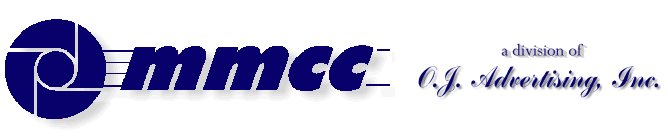LINKS:
MMCC Main Page
v1.00
509 Center
Bay City, Michigan
Sales (989) 892-9242 Support (989) 686-8860
MMCC TECH NOTES
Microsoft Outlook Setup
The following screen shots were made in October 2006 with the then current Outlook.
To set message delivery options:
- TOOLS
- E-mail Accounts
- View or change existing e-mail accounts
Set the radio button.
Click Next - From the list of e-mails accounts
Select the one you want to change
Click "Change" - On the "Internet E-mail Settings" screen
Click "More Settings" - The next (smaller) "Internet E-mail Settings" screen
opens a the "General" tab.
Click the "Advanced" tab - On the "Internet E-mail Settings" screen Advanced tab:
Look at the Delivery Options
None of the three boxes should be checked.
(There are more note on this with the last screen shot below)
| 1 |
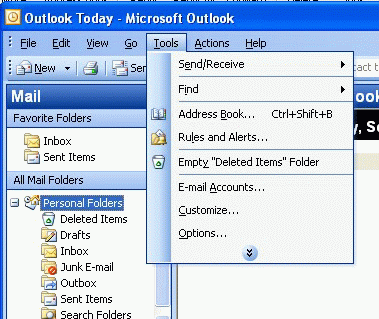 Start at the Tools menu option and click on "e-mail accounts..."
Start at the Tools menu option and click on "e-mail accounts..."
| 2 |
Set the radio button for "View or change existing e-mail accounts"
Click Next
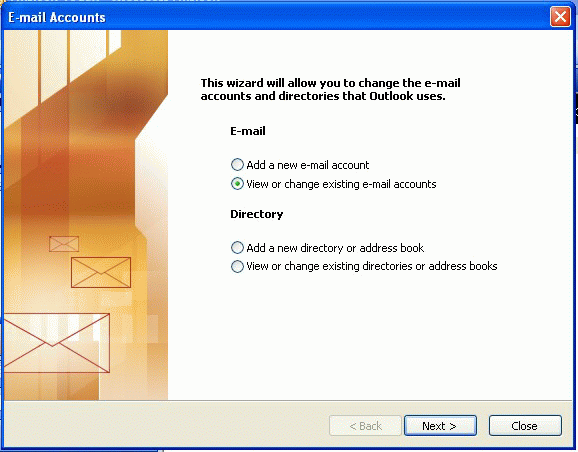
| 3 |
From the list of e-mails accounts select the one you want to change
Click "Change"
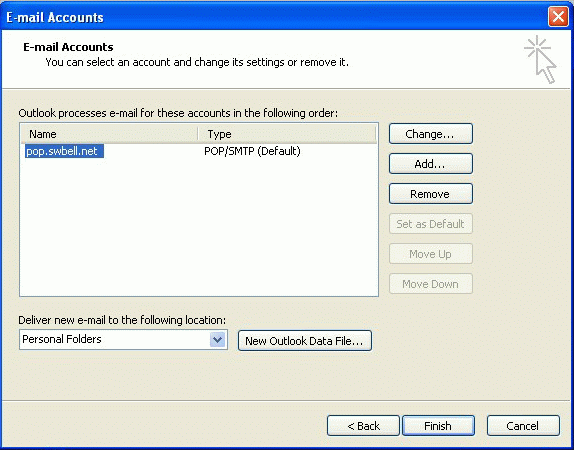
| 4 |
Click "More Settings"
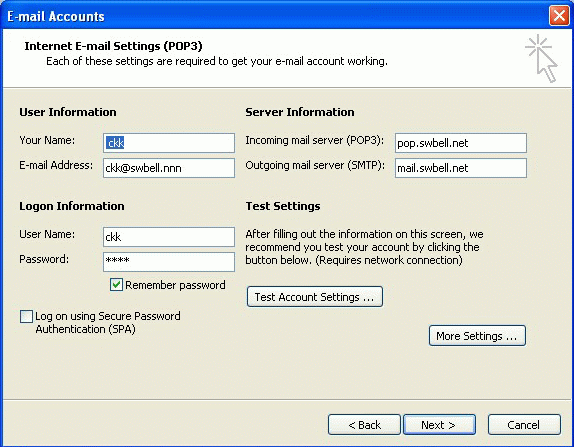
| 5 |
The next (smaller) "Internet E-mail Settings" screen opens a the "General" tab.
Click the "Advanced" tab
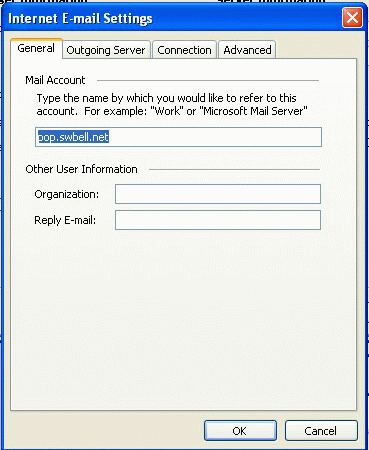
| 6 |
On the "Internet E-mail Settings" screen Advanced tab look at the Delivery Options
Normally you want the mail deleted from the server once it's been delivered to your machine.
Leave all boxes UNchecked to do that.
If you want the messages left on the server, check the top box then select one of the two properties shown below that box:
"Delete after N days"
or
"Remove from server when deleted from 'Deleted Items'".
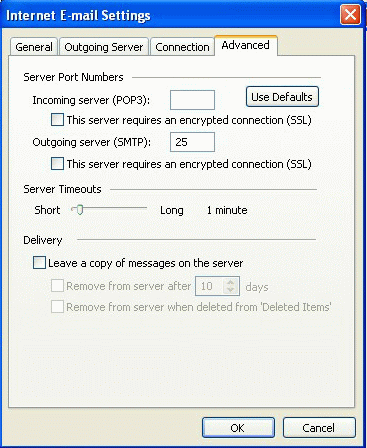 If you use the first check box (leave on server), the messages will just pile up.
If you use the first check box (leave on server), the messages will just pile up.
You might do this if you were on the road. Say you normally get your messages at the office and file them on that machine. On the road you use someone else's machine. If you DELETE the messages after they are delivered to that machine, they are on the other person's machine and no longer on the server. You can't get those messages when you get back to the office.
By leaving them on the server you can look at them when away but when you get home they're still there. At home you get the messages and delete them from the server.
Send e-mailto MMCC.
Write to MMCC Technical Support at:MMCC, Inc.
600 W. Midland
Bay City, MI 48708
(989) 686-8860
© MMCC - All Rights Reserved.
Report problems or suggestions to support@mmcctech.com